
Online web sales reporting tool user guide
Overview
The Online Web Sales Reporting Tool consolidates all web sales in a single location and provides Sales and Time of Ticketing incentive payments that should be received for each eligible ticket. The reporting tool also allows you to reconcile with your BSP reports.
Web Sales data is loaded daily. Monday’s sales will be available on Tuesday, Tuesday’s sales will be available on Wednesday, and so on. Any sales processed after 5:00pm CST will be available 48 hours after ticketing.
Data is available for up to 36 months after the ticket issue date.
Please note only one profile can be created per IATA number.
Access is created at an HO (Head Office) or a BR (Branch) level. The reporting view of the HO will display all the sales for that IATA as well as their Branches, while the Branch office is limited to only their own sales.
The BSP Sales reporting period is Monday to Sunday, with billing the following Wednesday.
Glossary
| Terminology | Description |
|---|---|
| Processing Date | Date the transaction is processed (MM/DD/YYYY) |
| Date of Issue | Date the ticket is issued (MM/DD/YYYY) |
| Agency IATA | IATA number (HO or BR1234567) |
| Payment Date | Date that Time of Ticketing payment is issued (MM/DD/YYYY) |
| Ticket | 13-digit ticket or Flight Pass Wallet number (01421xxx or 014085xxx) |
| Transaction Type |
|
| PNR | AC Locator Number (Passenger Name Record) |
| Passenger | Last Name/First Name |
| Agency ID | 3-digit Agency ID used for login at aircanada.com/agents i.e. 000 / 002 /003 |
| Booking Agent | 4-digit alphanumeric booking agent’s sign-in name At aircanada.com/agents |
| Currency | Currency of payment |
| Sales Amount | Total base fare paid per passenger |
| Commission Amount | Time of Ticketing incentive amount paid to the agency |
| Sales Taxes | Amount of all sales taxes, fees and surcharges on the ticket |
| Commission Taxes | Amount of all sales taxes paid on the total Time of Ticketing amount |
| Itinerary | Included in each flight segment of the ticket:
|
Sign in
Log on to: www.aircanada.com/agents
Under Agency Tools select Web Sales Report:
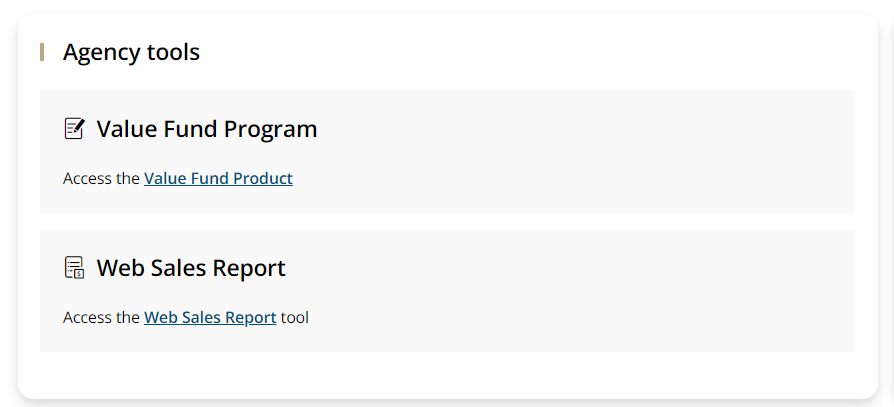
Or you can bookmark the link: https://airlinesservices.business.conduent.com/AirCanada/login.aspx
To log in, please input your IATA # preceded by HO or BR1234567 in the User ID box, and your password.
If you have any questions regarding your login credentials, please contact us through the “My AC Agency Support” form found in the Agent reference page, and select “Web Sales Reporting Tool” in the drop down menu.
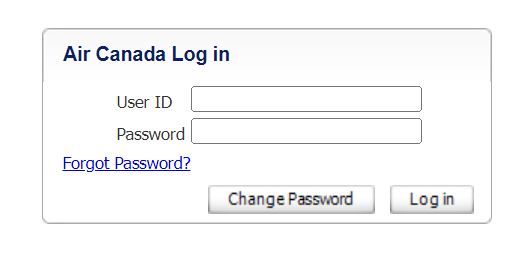
Create a custom report
Click on the Web Sales tab; select Report Tool; and then click on Create Custom Report.
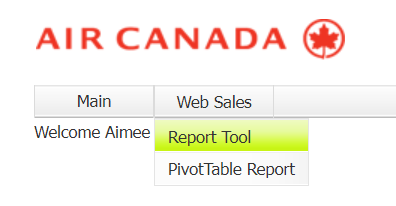
To create a custom report, select the required fields or click on: Select/Unselect All box for a generic report.
To request a specific search, use the filters with a drop-down menu to display different options.
To generate the report, click Run.
Two options are offered: Save your report as an Excel document or Save as a Pivot Table.
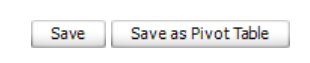
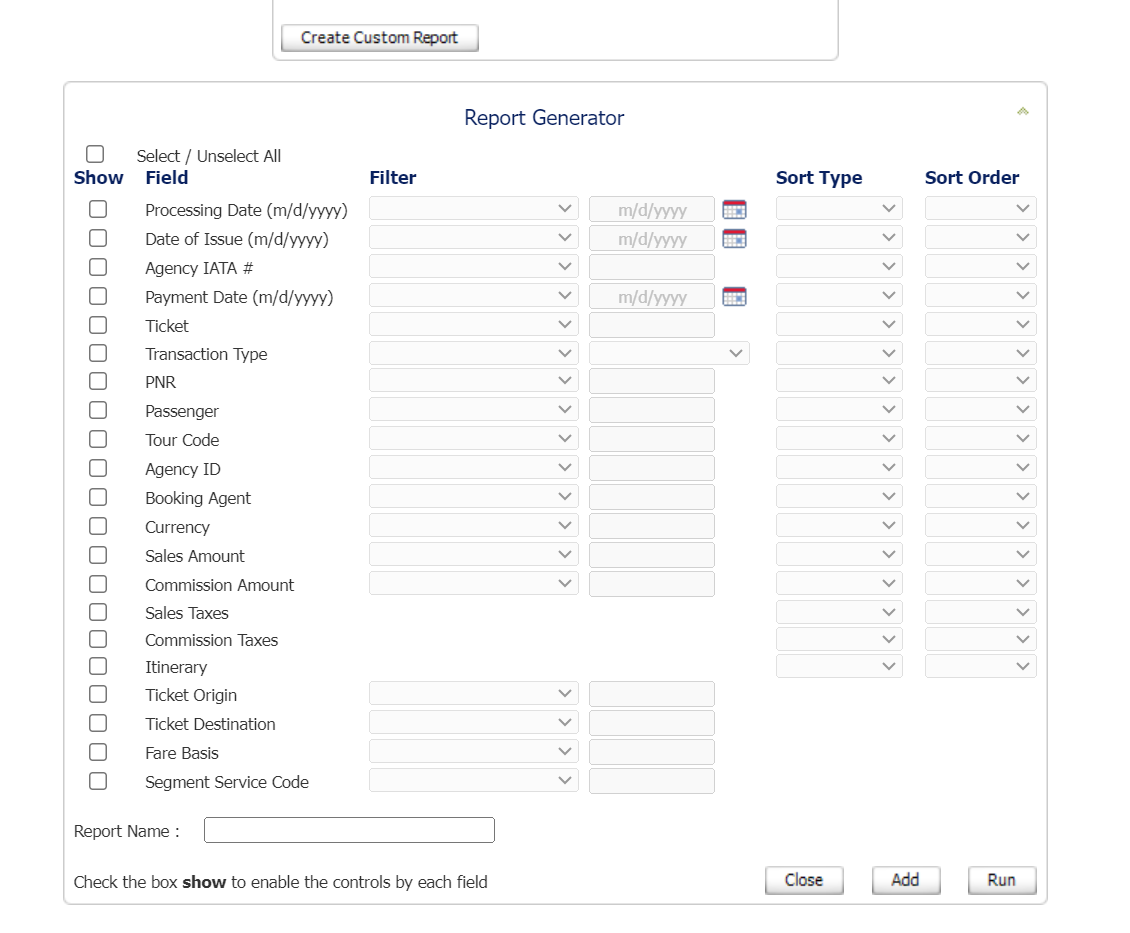
Create a template
To save your report as a template, name the report and click the Add box (bottom right corner).

Your template will display at the top of the page in the Available Reports box.
You have the option to edit your template (i.e.: update date range) or to run the report again.
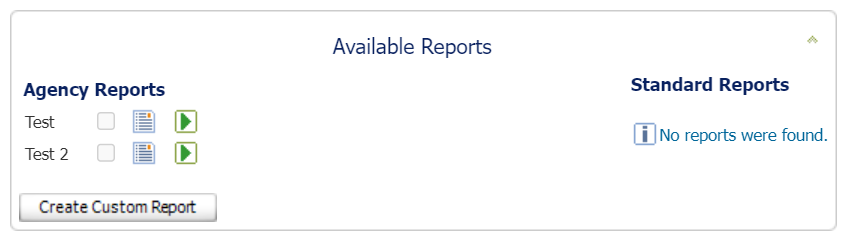
In the Report Generator box, you have the option to save the updated version or delete your template, and Run a new report.

Access Report: "Save" as Excel document
Once your report has been generated, you can either:
- “Save”
- “Save as Pivot Table”
For option A: By choosing specific fields and filters, the tool will only display the data requested as an Excel document that can be saved.
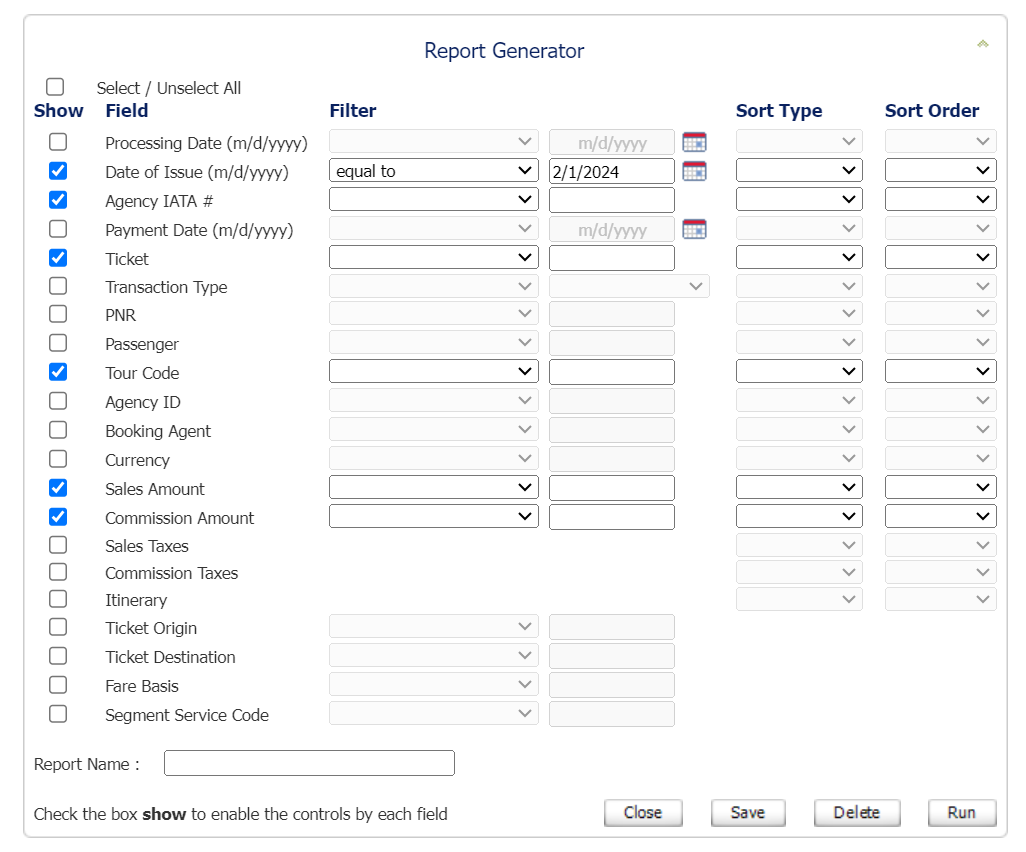
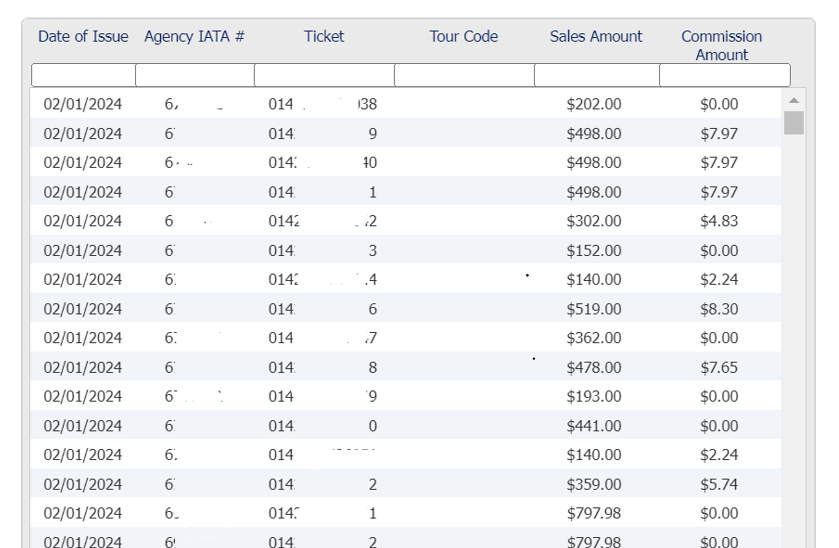

Access Report: "Save as pivot table"
A notification will be displayed and an email will be generated when your report is available.
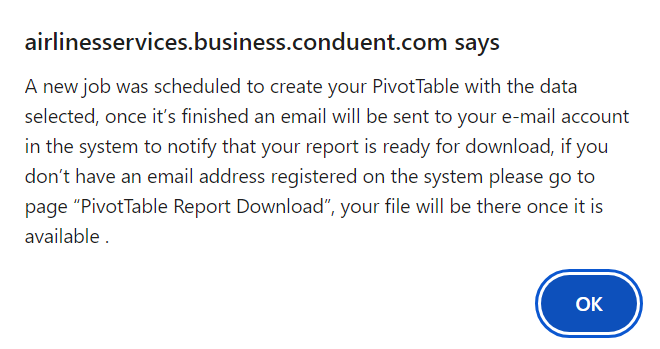
To retrieve your report, click on the Web Sales tab of the tool, select the PivotTable Report option and click on the report.
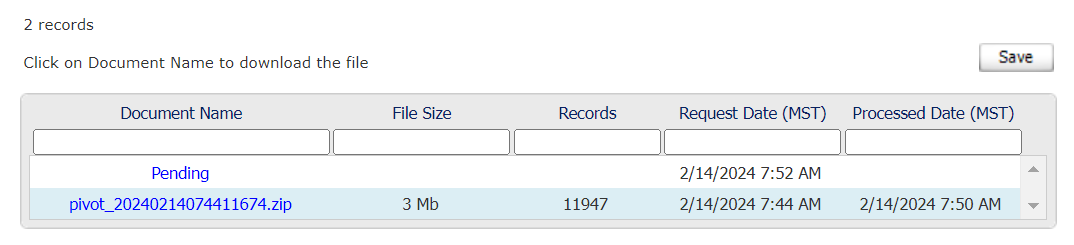
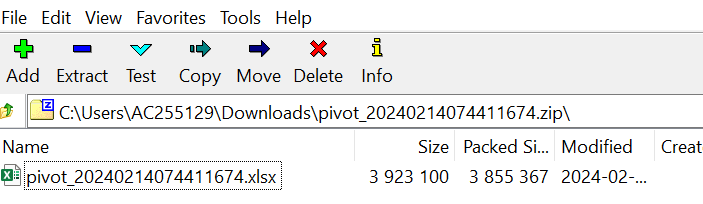
Pivot table report
Filter the data to be displayed as per the pivot table fields:
- Payment date/Date of issue/Booking Agent etc.
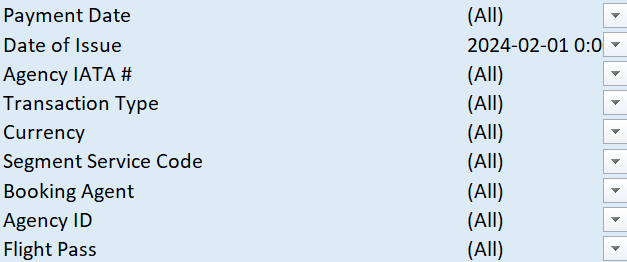
The pivot table is created by default to provide you with all the information.
Filter your data according to your requirements:
- i.e.: by agent, booking class, service area, tour code, fare basis code etc.
The last two columns show the sales amount and the Time of Ticketing incentive paid.
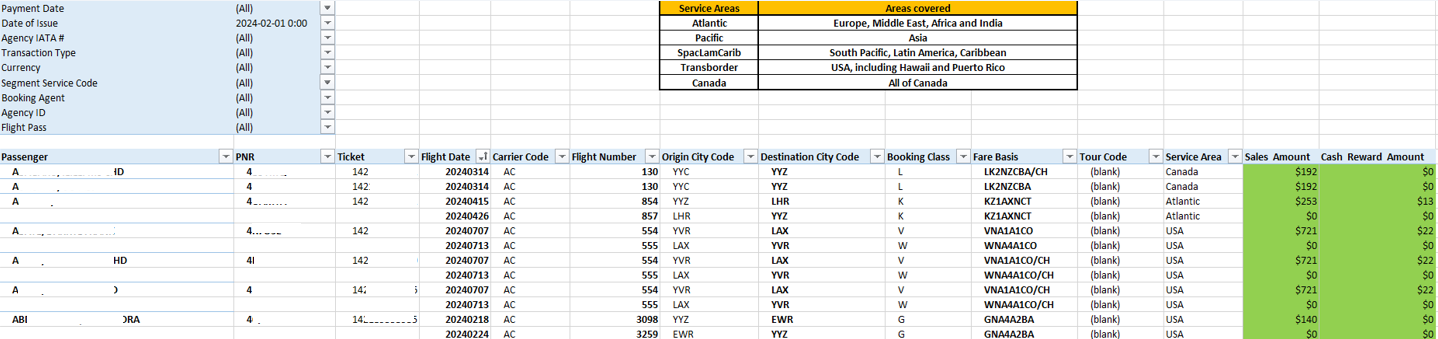
The segment services codes
1 = Mexico, Central America, Canal Zone, Costa Rica
2 = Islands and Countries of the Caribbean and Bermuda
3 = South America
4 = Europe, including Morocco, Tunisia, and Algeria
5 = Africa
6 = Middle East (including western Asia)
7 = Asia including India
8 = Australia, New Zealand, the Island of the Pacific excluding Guam and Hawaii
9 = Canada or between Canada and Greenland/St.Pierre et Miquelon
0 = USA (wholly within the USA) or Transborder Canada-USA in either direction. USA include all US territories and possessions.
Contact us
For any questions about the Online Web Sales Reporting tool, please contact us through the “My AC Agency Support” form found in the Agent reference page and select “Web Sales Reporting Tool” in the drop down menu.
Or please refer to the Frequently Asked Questions document on www.aircanada.com/agents - Agent reference Page – Agency Guides & References - Web Sales Report Tool section.
Frequently asked questions
Why was the Web Sales Reporting Tool created?
This tool was created to consolidate all web sales in a single location and to advise agencies of Time of Ticketing Commission payments that should have been received for each eligible sale. This tool allows you to reconcile your BSP reports with Air Canada’s commission information before directly contacting Air Canada.
What information is available?
Information is provided at the ticket level for all Air Canada web sales including www.aircanada.com/agents, ac2u, Web Links and Flight Passes.
The following data is available:
| Processing Date | Ticket Number | Agency ID | Time of Ticketing Commission Amount |
|---|---|---|---|
| Date of Issue | Transaction Type | Booking Agent | Sales Taxes |
| Branch IATA | PNR | Currency | Commission Taxes |
| Payment Date | Passenger Name | Sales Amount | Itinerary |
Details on the information contained in each field are described in the Glossary of the User Guide.
When is Web Sales data loaded?
Web Sales data is loaded daily. Monday’s sales will be available on Tuesday; Tuesday’s sales data will be available on Wednesday and so on.
What is the date range for the available data in the Web Sales Reporting Tool?
Data is available for up to 36 months after the ticket date of issue.
How do I get access to the Web Sales Reporting Tool?
If you have not received a user ID and password in your email, please contact us through the “My AC Agency Support” form found in the Agent reference page and select Web Sales Reporting Tool in the drop down menu.
You must sign at www.aircanada.com/agents and on the Agent Reference
page under Agency Tools, click on the ‘Web Sales Report Tool’ link.
On the Web Sales Report Tool website, enter the login details provided to you, then click on the Web Sales tab on the top left-hand corner and select ‘Report Tool’.
What do I do if I have forgotten my password?
Click on the “Forgot Password?” link, an email with a temporary password will be sent to the email address registered in your account.
What should I do if I locked myself out of my account or if I have forgotten my User ID?
After three attempts with the incorrect password, the account will be locked. You must contact us through the “My AC Agency Support” form found in the Agent reference page and select Web Sales Reporting Tool in the drop down menu.
Yes, a Head Office has access to all branches attached to the HO IATA. Branches will only have access to information pertaining to the Branch IATA.
Yes, you can also search by ticket or Flight Pass wallet number.
If an amount of $0.00 is displayed, your ticket did not qualify for Time of Ticketing Commissions. Verify the itinerary and verify if your booking does or does not qualify for a Time of Ticketing Commission.
How do I verify Time of Ticketing Commission eligibility?
To verify that your booking qualifies for a Time of Ticketing Commission, refer to the document “Time of Ticketing Commission Offers” in the Time of Ticketing Commission section of the Agent Reference page at www.aircanada.com/agents. The documents provided will detail Time of Ticketing Commission eligibility for bookings and Flight Pass purchases.
Only refunded tickets with a recalled Time of Ticketing Commission will display, however refunded tickets will display a negative Time of Ticketing Commission with transaction type ‘RC’ as the Time of Ticketing Commission will have been recalled. You will see the ticket number displaying as ‘DS’ for the original transaction as well.
Who should I contact if I have technical problems with the website?
Please contact us through the “My AC Agency Support” form found in the Agent reference page and select Web Sales Reporting Tool in the drop down menu.